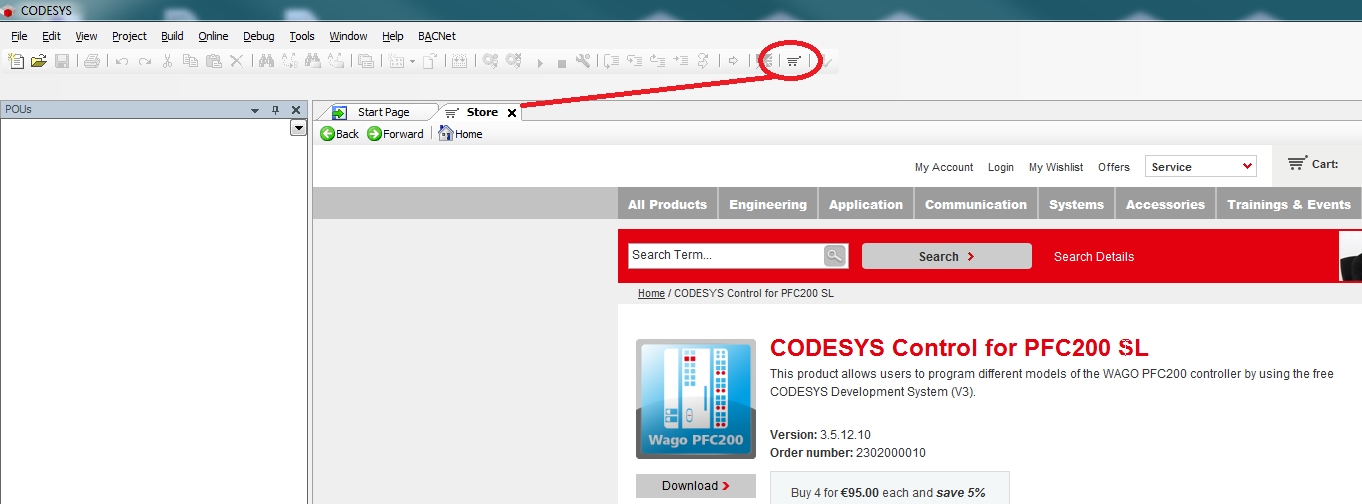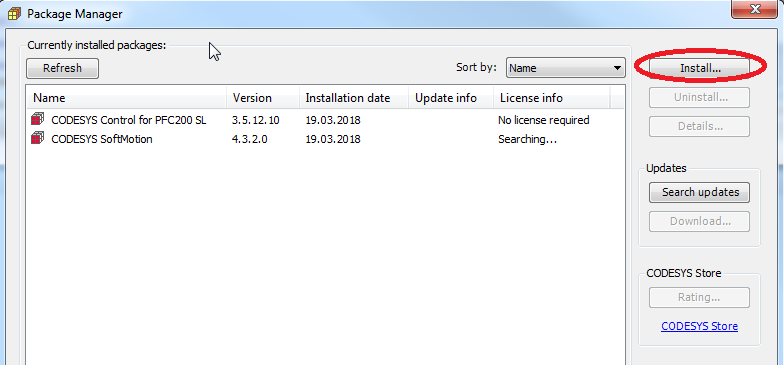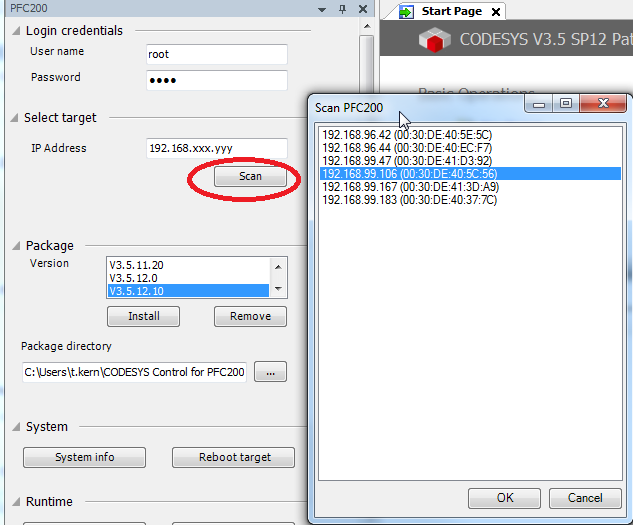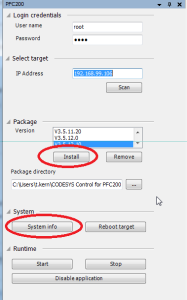Hardware
- 1x WAGO fieldbus coupler 750-82xx or 750-810x
- 1x analog input terminal 750-459
- 1x analog output terminal 750-559
- 1x meter terminal 750-638
- 2x analog output terminal 750-550
- 1x end terminal 750-600
Requirements for the WAGO controller
- Assign the IP address (for example with the tool WAGO Ethernet Settings).
- Plug the adapters into the fieldbus coupler and check the functionality (for example, with the WAGO-IO-Check).
Fig.: WAGO-IO-Check3-Tool after successful "Identification" - As an alternative, the PFC200/PF100 can also get the IP address (this is the default setting of the PFCs).
Requirements for CODESYS
Install the package directly from the CODESYS user interface:
As an alternative, you have downloaded the latest package (CODESYS Control for PFC200 SL <Version>.package oder CODESYS Control for PFC100 SL <Version>.package) from the CODESYS Store and installed it via Tools/Package Manager.After installing the package, CODESYS must be restarted.
The package will be installed in the following directory: C:\Users\<username>\CODESYS Control for PFC200 SL / C:\Users\<username>\CODESYS Control for PFC100 SLTo install the CODESYS runtime, open the configuration dialog in Tools/Update PFC200/PFC100.
The default user is root and the default password is wago.
You can enter the IP address manually or select the controller via the scan dialog:
If there are multiple versions of the package, then you will have to select the one you want to install.
If no packages are offered, then the path of the package must be checked and modified if necessary.The version can be installed on the fieldbus coupler by clicking the Install button.
The version can be viewed by clicking the System info button. (The PFC may have to be rebooted by clicking the Reboot target button).
Project engineering:
- Create a standard project and select CODESYS Control for PFC200/PFC100 SL as the device:
Establish a connection to the device.
To do this, open the device dialog by double-clicking the device in the tree:
Open the dialog by clicking the Scan network button. All detected devices of the type are listed:
Select the corresponding device by double-clicking it.
The last two characters correspond to the last part of the IP address (hexadecimal).
CODESYS establishes a connection to the device and reads the device Information:Now login to the device by clicking Online/Login. It is not necessary to start the application.
Open the scan dialog of the K-bus from the context menu.
After a short time, all detected adapters are listed:There may be adapters with special subtypes that cannot be resolved.
In these cases, you can click the ellipsis button to open another dialog where the adapter can be specified:
Now all adapters can be added to the project by clicking the Copy all devices to project button.Logout to the device by clicking Online/Logout.