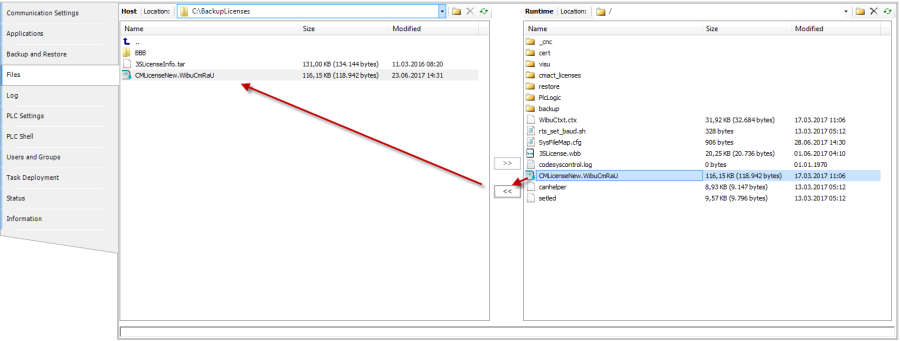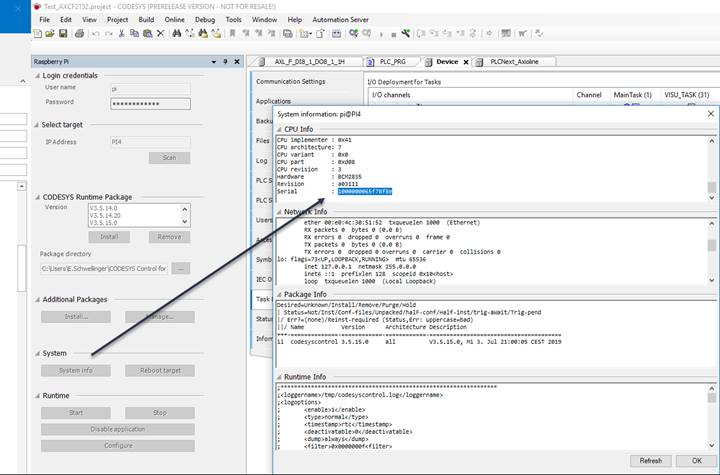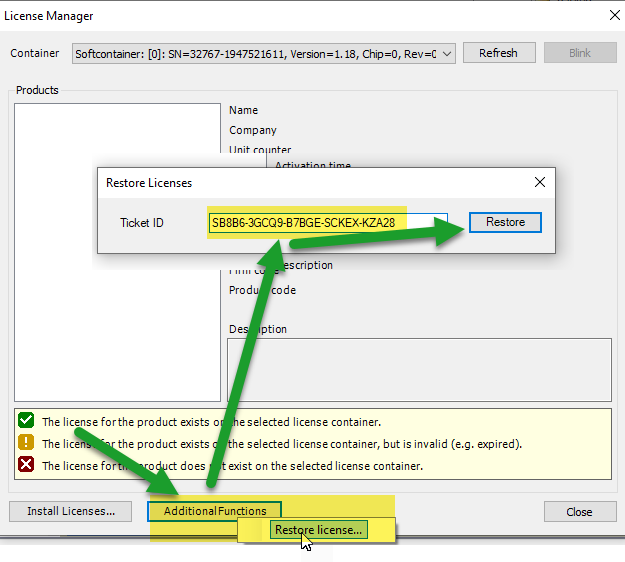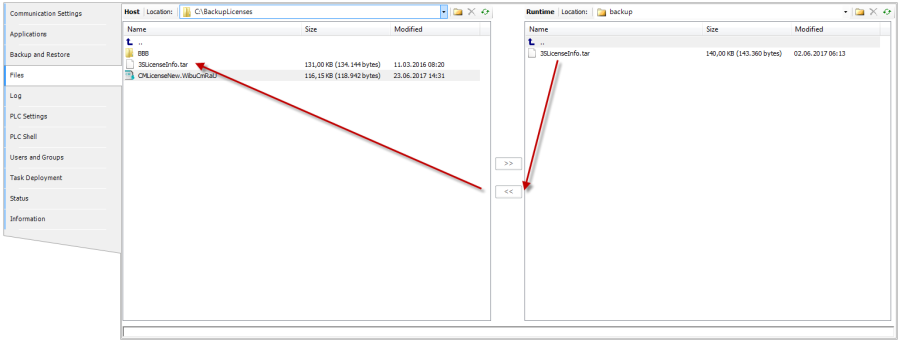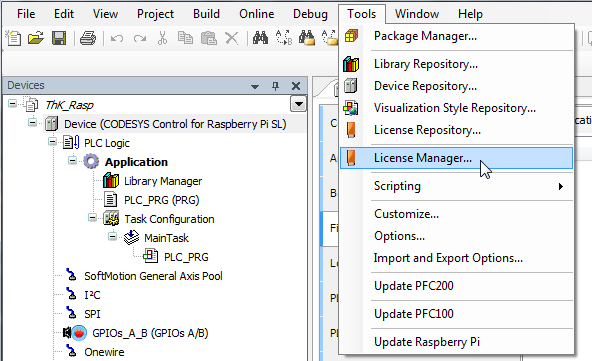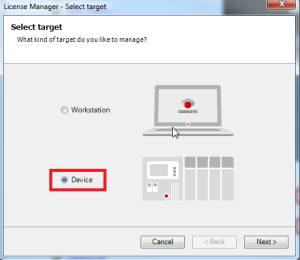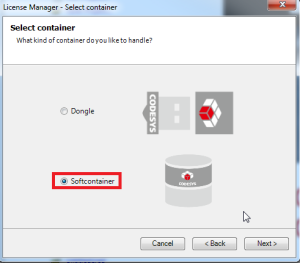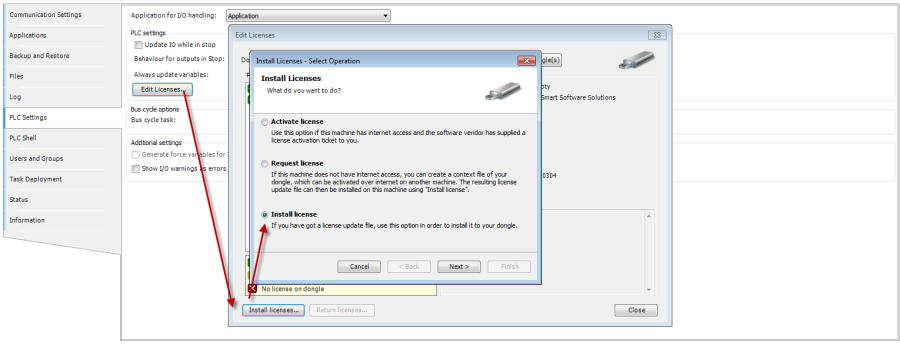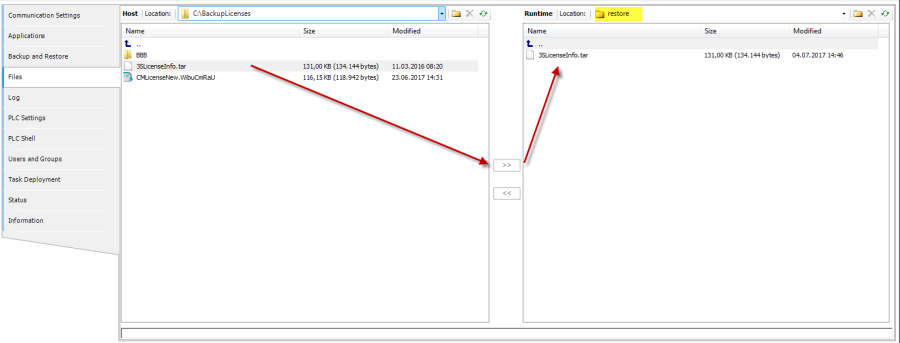(This procedure does not apply to: Linux SL / Control Win SL / Control RTE SL / Linux Arm SL)
| Warning |
|---|
After the activation of the license on the device, the license should be backed up so that it is available for a re-installation of the SD/OS image. |
...
| Note |
|---|
A soft license can only be restored on the same Raspberry Pi and cannot be transferred to another. Alternatively, there is a possibility to use a dongle that can be used on any Raspberry Pi. This means you can simply move the USB dongle if your Raspberry Pi breaks, you upgrade to a Raspberry Pi 5, or if you have two Raspberry Pi controlled machines that you run only one at a time. |
Backing up a license
There are two possibilities to do this:
- Backup the license update file CMLicenseNew.WibuCmRaU
- Backup the file 3SLicenseInfo.tar to the backup directory (/backup)
...
- If you used CODESYS >= 3.5SP13 you'll find the license backup file in: “c:\Program Data\CODESYS\Licenses\license ticket number” (on the PC where you have licensed the PI)
- Restore the license via the server
Backing up the license update file CMLicenseNew.WibuCmRau via the CODESYS file manager
Backing up the
...
license update file from “c:\Program Data\CODESYS\Licenses\license ticket number” (on the PC where you have licensed the PI)
If you use CODESYS >= 3.5SP13 you'll find the license backup file in: “c:\ProgramData\CODESYS\Licenses\license ticket number” (each ticket has an own directory)
for example: 0000000077754dd5.WibuCmRau 0000000077754dd5 is the hardware serial number of your Pi.
How to find the serial number of the connected Pi ( this is needed because you could only activate the license update to the correct PI – Serial number must fit)
See the screenshot - you could get the serial number of you Pi by the “Pi Update Tool”:
Restore the license via the server
Restoring the license on a reinstalled device
If you use an Image where another (incorrect) license was already active, please you must first delete the cmact_licenses directory by CODESYS file browser, then restart the plc, and then activate the license with the license file ...
Restoring the license from the file CMLicenseNew.WibuCmRau
From As of SP13:
| Info |
|---|
As of SP13, there is only one place location where the License Manager is called. |
Up to SP13:
Restoring the license from the file 3SLicenseInfo.tar via the CODESYS file manager
Copy the file 3SLicenseInfo.tar to the directory restore and restart the PLC.