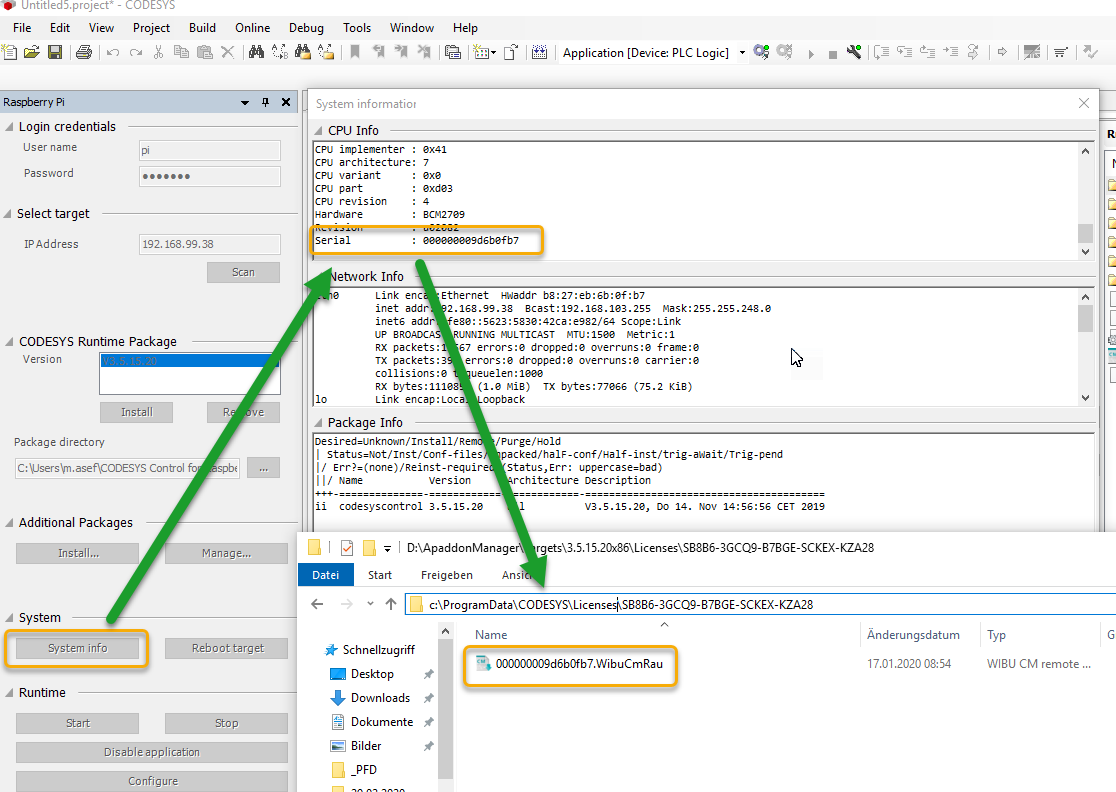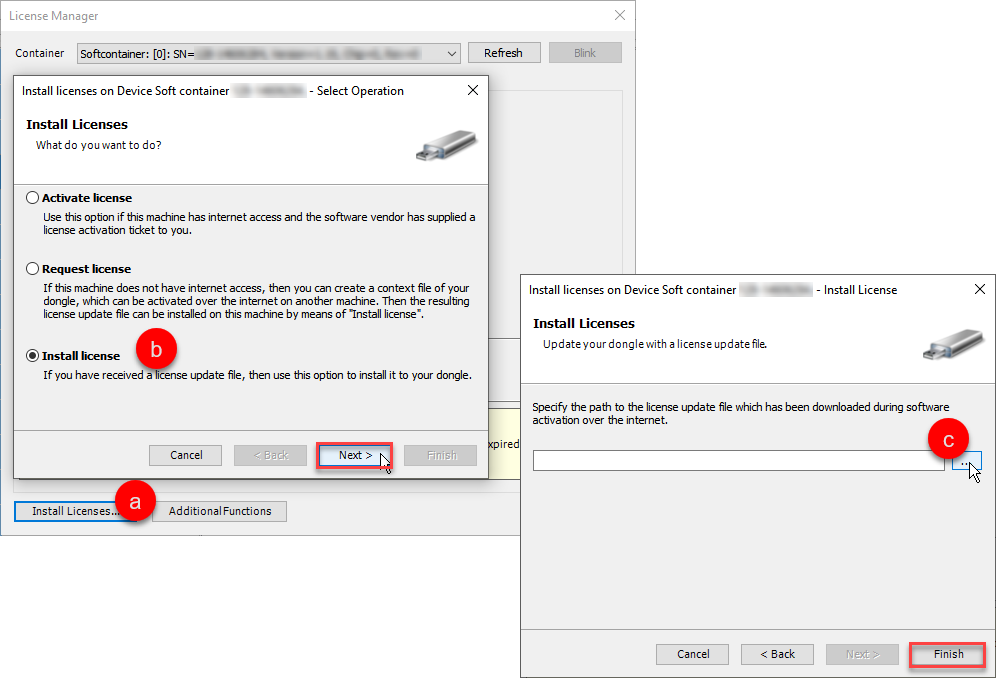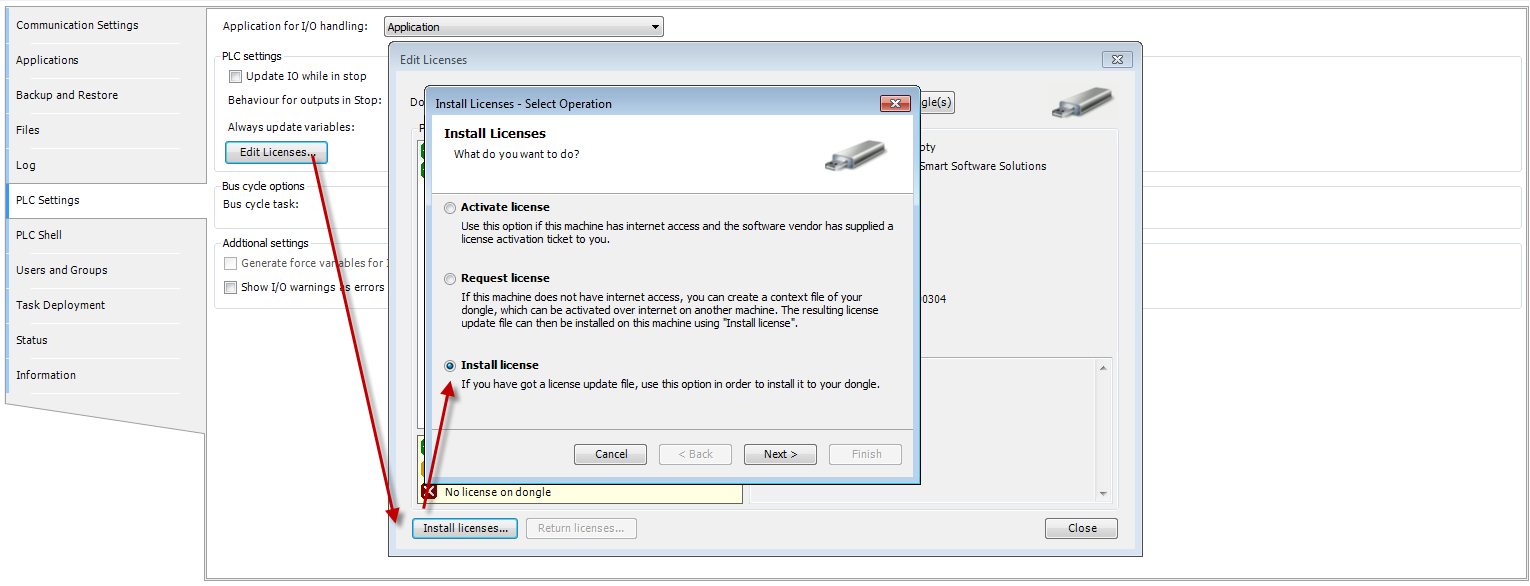...
- Back up from the device via the CODESYS file manager
After establishing a connection to the device,- Select the Files tab of the Device window
- Choose a location to save the file in your PC or an external drive
- Click on the Refresh button on the Runtime side
- Select the "CMLicenseNew.WibuCmRaU" file in the Runtime's file system
- Click on the "<<" button
- Only when using CODESYS >= 3.5 SP13: There should be a back-up already on the PC where the license was activated from
If the license was originally activated using CODESYS V3.5 SP13 or newer, the license backup file can be found under:
"C:\ProgramData\CODESYS\Licenses\<license ticket number>" (there will be a folder for every license ticket)
The license file will have the following naming format: "<Hardware serial number of the device>.WibuCmRau". For example:
...
| Note | ||||||||||||
|---|---|---|---|---|---|---|---|---|---|---|---|---|
From version CODESYS 3.5 SP17 (4.1.0.0) on forward, the content can only be deleted using the command:
If you are using an image or another license had already been activated on the device, delete the cmact_license folder from the Runtime's file system, |
...
- Restore the license with the activation ticket
Using the License Manager (Tools>License Manager...),- Click on Additional Functions
- Enter the license activation ticket
- Click Restore
- Restore the license from the license file
Open the License Manager (Tools>License Manager...) and- Click on Install Licenses...
- Select Install license and click Next >
Select the license file and click Finish
Info If using CODESYS V3.5 older than Service Pack 13, instead of the License Manager,
there is the the Edit Licenses option found in the PLC Settings tab of the Device window: