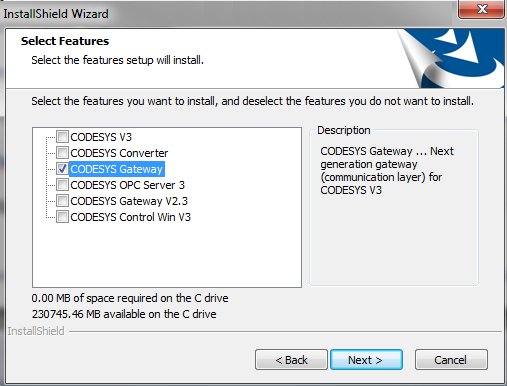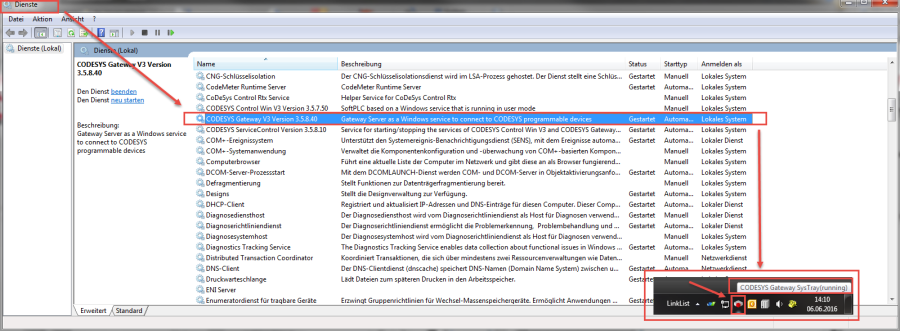Installing via the Store
You can obtain a 'standalone' installation of the CODESYS Gateway (V3.5) as follows:
Installing via the standard CODESYS setup
via the following Store Link:
>> CODESYS Edge Gateway for Windows
The CODESYS Edge Gateway can be operated on a controller or on a stand-alone device in the local network.
It also allows the CODESYS Automation Server, and all clients that establish a connection via the Automation Server (so CODESYS and the Webvisu/Browser) full access to all services provided by the runtime system via the communication interfaces.
The Edge Gateway works on all runtime systems with CODESYS Control V3.5 SP10 or higher.
A current IDE version is only needed if the the gateway must be configurated (f.e. CODESYS Automation Server).
Installing via the standard CODESYS Setup
| Note |
|---|
The solution would require a 2 GB download of the CODESYS Setup, just to install the gateway component. |
- In this case, This is the preferred variant, since in this case the gateway – understandably – 'matches' the CODESYS IDE, in addition to which the gateway is registered automatically as a service.
- To do this, select only the gateway in the setup during the installation:
- You can see in the services, or by the symbol in the task bar, whether the gateway is running (if it was installed via CODESYS):
Starting manually from the folder "GatewayPLC"
- Copy the folder C:\Program Files (x86)\3S CODESYS\GatewayPLC from an existing CODESYS installation to any desired directory on the computer on which the gateway is to run.
- Create a shortcut to the file GatewayService.exe and add the destination in the properties with the option "-d" (<Path>GatewayPLC\CODESYSControlService.exe -d).
The gateway thus starts in debug mode and displays the log outputs. You can also add this shortcut to the Windows start menu.
...
See also....
- Our Codesys Online Help (OLH) Website
- Basic information to the Codesys Development System (Codesys Homepage)
- The CODESYS Automation Server in our store
- OLH: Getting Started with the CODESYS Automation Server