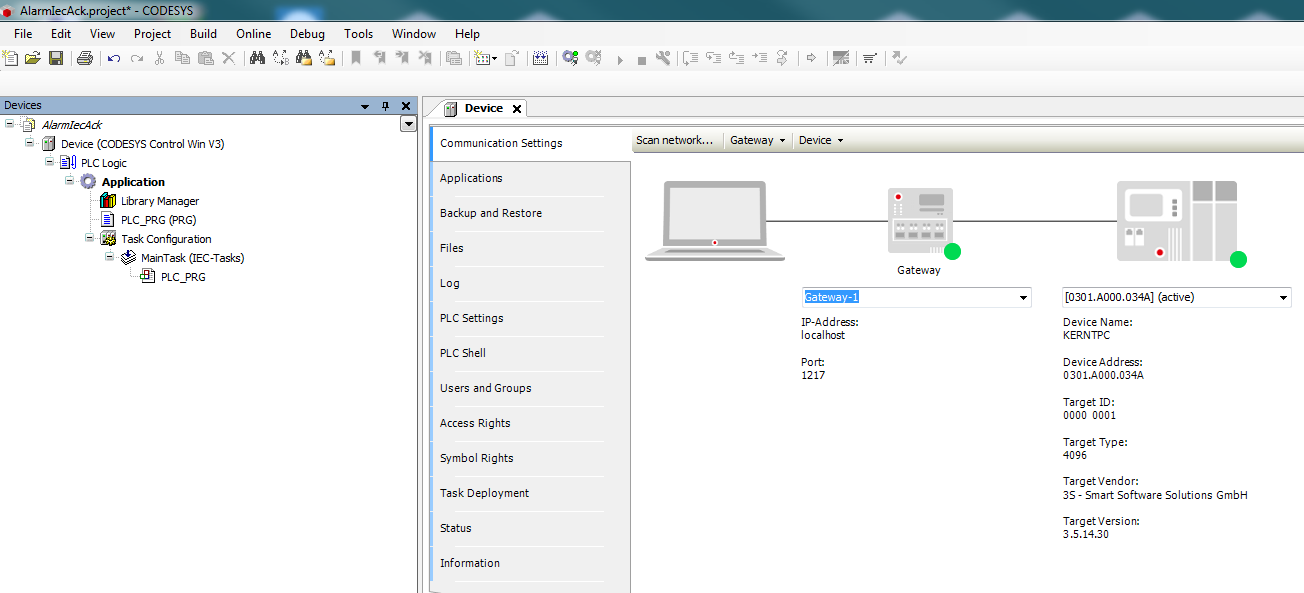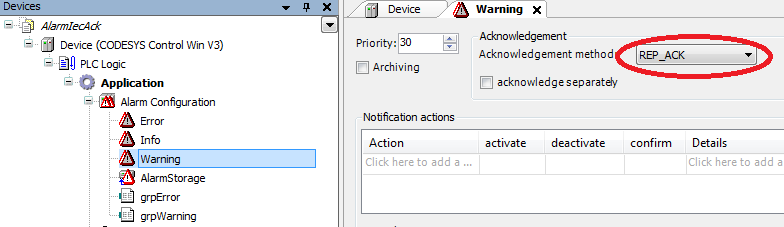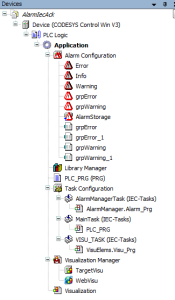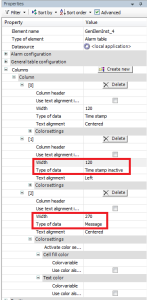- Create a "Standard project" and select CODESYS Control Win V3 as the device.
- Define the target system by means of the Network scan.
- Adapt the POU PLC_PRG as follows:
Section Column width 7 Declaration
Column width 93 Code Block theme Confluence VAR xCreateAlarm1 : BOOL; xCreateAlarm2 : BOOL; xCreateAlarm3 : BOOL; xCreateAlarm4 : BOOL; xAckAll : BOOL; xAckErr : BOOl; END_VAR - Insert an Alarm configuration in the device tree.
Here, the Error, Info and Warning, alarm classes are created automatically, as well as the AlarmStorage object.
In addition, an AlarmManagerTask is created.
Form the alarm classes, set the acknowledgement type to REP_ACK:
Insert two new alarm groups, grpError and rgrpWarning, in the Alarm configuration and configure the alarms as follow: - Adapt the POU PLC_PRG as follows:
Section Column width 7 Implementation
Column width 93 Code Block theme Confluence If xAckAll Then xAckAll := FALSE; AlarmManager.g_AlarmHandler.AcknowledgeAll(); END_IF If xAckErr Then xAckErr := FALSE; AlarmManager.g_AlarmHandler.AcknowledgeAllOfGroup(usiAlarmGroupID := Alm_AlarmConfiguration_Alarmgroup_IDs.ID_grpError); END_IFTip The alarm groups which you have created are provided in the SmartCoding view:
- Insert a visualization in the device tree.
Then the Visualisierung Manager is inserted automatically with the TargetVisu and WebVisu visualization types.
In addition, a VISU_TASK is also created automatically.In the Visualization, set an Alarm Table element and configure the element as follows:
- Start the project and test the functionality.
Page History
Overview
Content Tools